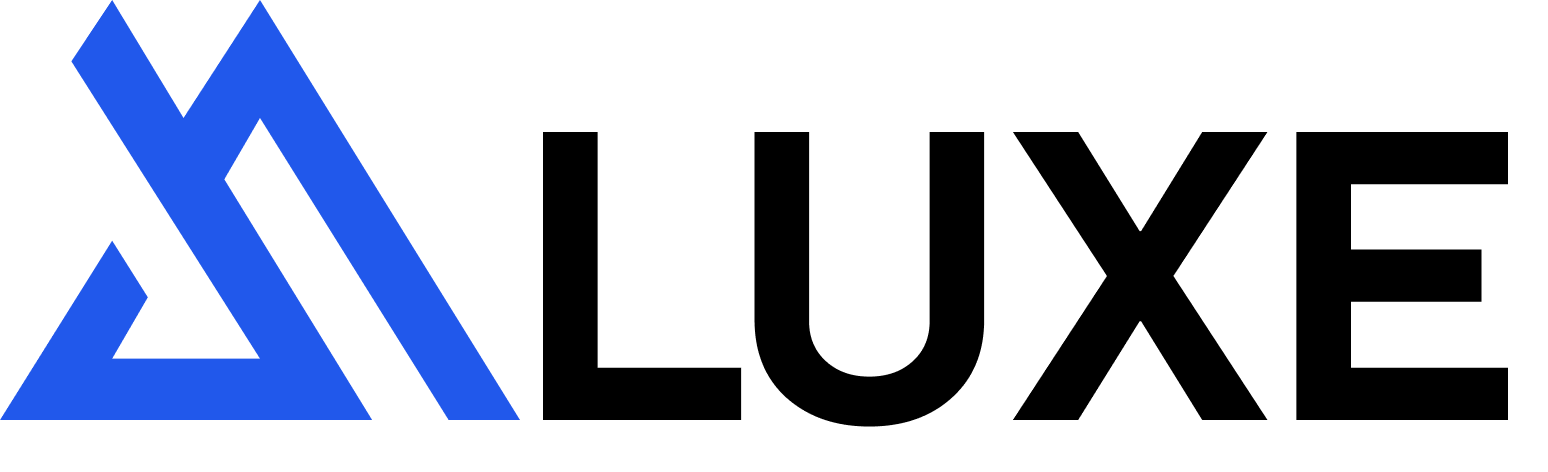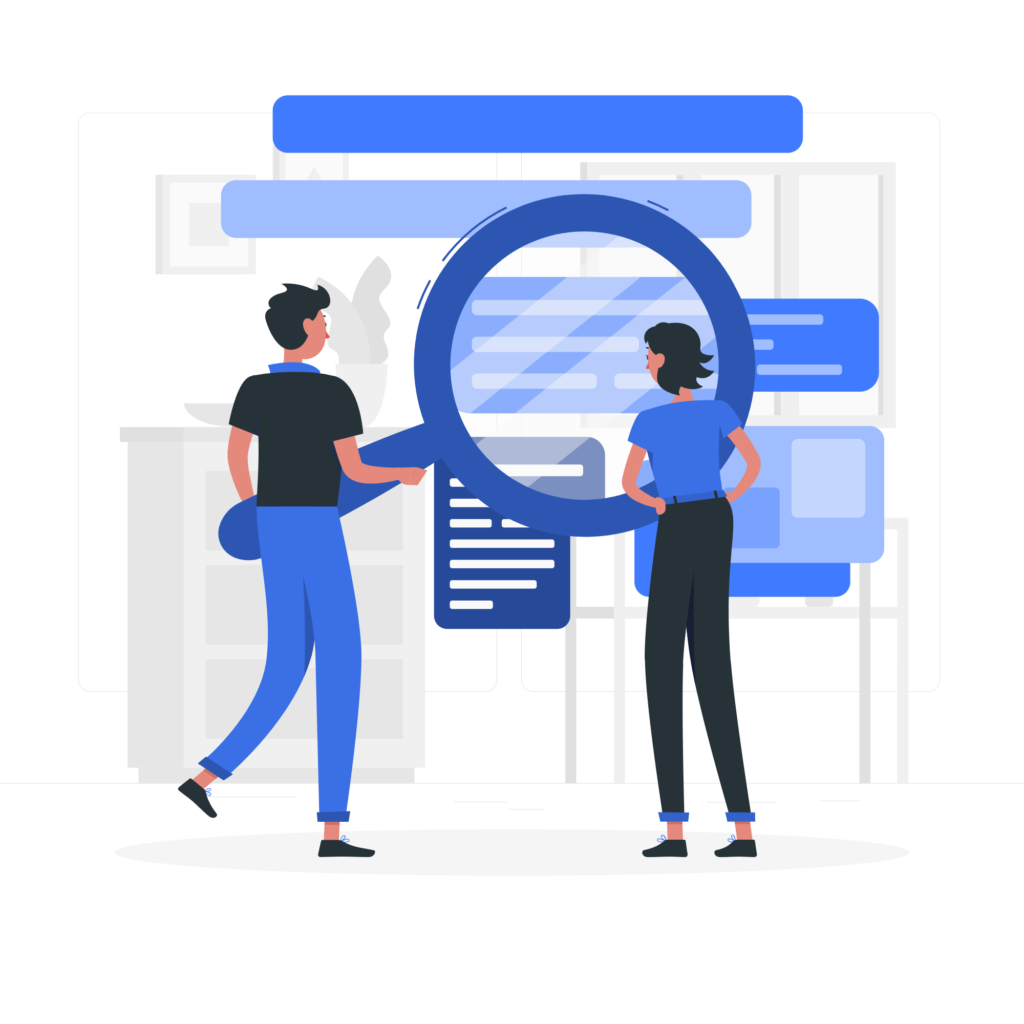
Google My Business
Google My business is a great way to increase your presence within search results, making it for consumers to find the business best related to their needs. Did you know average business is found over 1,000 searches per month? Local SEO is absolutely integral to a business marketing strategy. With a GMB account, businesses can make the best of their online presence by creating better local search strategies, tapping into Google reviews, and displaying their business location on Google Maps.
1. Sign up and claim your business by Verifying your location
There are multiple methods to verify your business and website. Request a Pin, which is sent on a postcard to your address to complete the confirmation process. Confirm via phone. You’ll be given a unique pin to enter into your Google My Business account. Alternatively, you can verify your account with your email. Once this is verified, Google will recognise the legitimacy of your business listing and will start to rank your business higher in the search results.
2. Adding Correct Business hours
Add your daily business hours, opening and closing times and change your holiday periods. Opening and closing periods tend to shift from year to year, make sure customers know when you’re open for business and avoid negative experiences, such as a customer travelling to your business just to find out it is closed.
3. Listing the right category for your business
Proper category associations are one of the most important foundational ranking factors within Local SEO. Picking the right category can be difficult, especially now that Google no longer allows custom categories, meaning you will have to select from a predefined selection. For the best results, pick the category most relevant to your business’s services and try and limit the number of categories you select to 2 or 3 instead of using the full 10.
4. Ask for reviews
Reviews are one of the main ranking factors to consider when using Google my business. Ask for reviews from your customers and try and encourage and promote positive ones by doing great work, reviews are a great indicator of how much trust to place in a business and when a customer can see multiple positive reviews they can rest assured they are going to receive a good service. Incurring negative reviews and not keeping up to date on how your business is presented over search listings can be a big mistake, especially if you spend a lot on marketing.
5. Respond to the reviews
Getting reviews isn’t the only way to help improve your Google My Business listing, responding to reviews is a great way to increase customer engagement and one of the best ways to recover from a negative review is a well thought out – constructive response, showing customers, your business not only thinks their opinions are important, but you’re always interested in improving customer experience.
6. Use the Posts feature
Google has introduced a feature called “Posts” for Google My Business. The feature lets you create a single post to add to your Google My Business listing, with an image, an attachment and a button to interact with. This feature is a great way to increase your ‘real estate’ within search results. Posts typically last one week so make sure to update regularly. If you set the post type to an event then the post will last until the event has run its course.
7. Consistent Citations
When considering how to rank your business within the listings, Google will crawl citations from other business directories for more information. The main factor it looks for is consistency. If you have listings with Bing or Yelp, make sure that your address and other details are 100% consistent across the broad.
8. Add Some Services & Products
Ensure you’re taking advantage of the services and products on Google My Business. This is a relatively new feature which allows eligible Google My Business accounts to list the services you provide, these are keywords that can help your business get found for the services you offer. The second feature is products which allow us to upload a picture, price picture, title and description. The products are visible to users when they see your Google My Business listing.
9. Write a detailed business description
The first thing to consider is that you can’t edit or control the brief overview that appears below your business name in your profile. This is the editorial overview that Google composes to maintain consistency across the web.
10. Set up messaging
This function offers users the ability to send a text message to your contact number directly from your Google my business listing. 82% of people who shop through smartphones use their device for local search. Thus, messaging provides users a great opportunity to get in touch with your business. In order to enable this feature, select the ‘Messaging’ option in your GMB dashboard and then you need to install the GMB app from the play store or app store. Make sure that you set up messaging alerts from your GMB dashboard. Go to settings and select the ‘Customer messages’ checkbox to receive notifications for new messages.